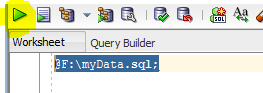Problem: I need a shortcut to convert text or script in lowercase and uppercase in Oracle SQL Developer.
Solution:
Go to SQL Developer -> Tools -> Preferences -> Shortcut Keys
On the above path, you will find your shortcut commands or you can define for converting text to uppercase or lowercase. Please see the screenshot below for the reference.
Problem: When I build my maven project, I have one XML file in my project that starts validation but it remains under the validation process. So I want to exclude it from validation.
Solution:
Go to Eclipse/STS -> Window -> Preference -> Validation
Click on the red marked button to go to a particular setting. The below window will pop up.
Click on "Exclude Group" and then click "Add Rule..."
After click on "Add Rule..." below the window of "New Filter Rule Wizard" will pop up.
Select "Folder or file name" from the below options and then click on the Next button.
After Click on Next below window will be shown. Browse folder or file you want to exclude and click Finish.
Apply the above changes. I hope this information will be helpful.
Problem: Previously my OnePlus Smartphone was connecting to my Dell laptop using Mobile HotSpot. But after some time when I updated my mobile OS updates. My Hotspot was not displaying under the wireless network connections list.

Solution: I found that under Wi-Fi hotspot setting there was one property named AP Band, it has two options 2.4 GHz Band and 5.0 GHz Band. I was not able to connect over 5.0 GHz. so I changed it to 2.4 GHz and applied the changes. It started showing again in the wireless network connections list and I was able to connect it.
Hope it will help.
Problem: I am writing Java code in Eclipse IDE but the suggestion pop up window for java methods is not showing. Which generally pops up on the click of ctrl+space.
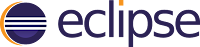
Solution:
Follow the below steps:
Step 1: Go to Windows -> Preferences -> Java -> Editor -> Content Assist -> Advanced -> select Java Proposals Checbox.
Step 2: Click Apply -> OK
Step 3: If still not working then restart Eclipse IDE.
(check screenshot for reference)
 Problem: During Selenium Automation testing, I tried to run my code script on the Mozilla Firefox browser and my code was not able to find the path of installed software/browser.
Problem: During Selenium Automation testing, I tried to run my code script on the Mozilla Firefox browser and my code was not able to find the path of installed software/browser.
Solution:
I used the below code snippet to set the path.
System.setProperty("webdriver.firefox.bin", "C:\\Program Files\\Mozilla Firefox\\firefox.exe");
 Problem: When we get a message that port 8080 already in use then it becomes very difficult to use the same port for different processes.
Problem: When we get a message that port 8080 already in use then it becomes very difficult to use the same port for different processes.
Solution: Just run the below commands in command prompt and whoop! magic happens.
Follow the screenshot for the reference.
Sample commands:
netstat -ano | findstr :8080 (replace 8080 with your port)
taskkill /F /PID 11237 (replace 11237 with your pid)
A sample screenshot is for port 8088
 Problem: Some times we have to execute insert queries of a table that we exported in .sql file. For multiple .sql files having huge data, it's not easy to execute those queries using copy and paste in SQL Developer tools.
Problem: Some times we have to execute insert queries of a table that we exported in .sql file. For multiple .sql files having huge data, it's not easy to execute those queries using copy and paste in SQL Developer tools.
Solution: To execute .sql file you just need to write the path of your .sql file after @ and then file name with extension with delimiter ';' in the end. Select the complete command and press yellow highlighted green triangular button to execute sql script command. Just follow the below image for the reference.
Sample command:
@F:\myData.sql
Disclaimer
We shall not be liable for the improper or incomplete transmission of the information contained in this communication nor for any delay in its response or damage to your system. We do not guarantee that the integrity or security of this communication has been maintained or that this communication is free of viruses, interceptions or interferences. Anyone communicating with us by email accepts the risks involved and their consequences. We accept no liability for any damage caused by any virus transmitted by this site.