Problem: When I build my maven project, I have one XML file in my project that starts validation but it remains under the validation process. So I want to exclude it from validation.
Solution:
Go to Eclipse/STS -> Window -> Preference -> Validation
Click on the red marked button to go to a particular setting. The below window will pop up.
Click on "Exclude Group" and then click "Add Rule..."
After click on "Add Rule..." below the window of "New Filter Rule Wizard" will pop up.
Select "Folder or file name" from the below options and then click on the Next button.
After Click on Next below window will be shown. Browse folder or file you want to exclude and click Finish.
Apply the above changes. I hope this information will be helpful.
Problem: I am writing Java code in Eclipse IDE but the suggestion pop up window for java methods is not showing. Which generally pops up on the click of ctrl+space.
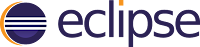
Solution:
Follow the below steps:
Step 1: Go to Windows -> Preferences -> Java -> Editor -> Content Assist -> Advanced -> select Java Proposals Checbox.
Step 2: Click Apply -> OK
Step 3: If still not working then restart Eclipse IDE.
(check screenshot for reference)
Problem : I want to set JSP Editor as a default editor in Eclipse IDE.
Solution : Follow below steps to change default editor to open JSP files in Eclipse IDE.
Step 1 : Start Eclipse IDE, click on Window then Preferences.
Step 2: In the pop-up window, click on "File Associations" inside "Editors" then click on *.jsp in "File types".
Step 3: After that you can see "Associated editors" as shown in below screenshot. Just select JSP Editor and click on Default button and OK button.
Problem : Getting following error when starting eclipse IDE.
 org.osgi.framework.BundleException: Unable to acquire the state change lock for the module: osgi.identity; osgi.identity="org.eclipse.core.runtime"; type="osgi.bundle"; version:Version="3.10.0.v20140318-2214"; singleton:="true" [id=83] STARTED [STARTED]
at org.eclipse.osgi.container.Module.lockStateChange(Module.java:329)
at org.eclipse.osgi.container.Module.start(Module.java:389)
at org.eclipse.osgi.container.ModuleContainer$ContainerStartLevel.incStartLevel(ModuleContainer.java:1582)
at org.eclipse.osgi.container.ModuleContainer$ContainerStartLevel.incStartLevel(ModuleContainer.java:1562)
at org.eclipse.osgi.container.ModuleContainer$ContainerStartLevel.doContainerStartLevel(ModuleContainer.java:1533)
at org.eclipse.osgi.container.ModuleContainer$ContainerStartLevel.dispatchEvent(ModuleContainer.java:1476)
at org.eclipse.osgi.container.ModuleContainer$ContainerStartLevel.dispatchEvent(ModuleContainer.java:1)
at org.eclipse.osgi.framework.eventmgr.EventManager.dispatchEvent(EventManager.java:230)
at org.eclipse.osgi.framework.eventmgr.EventManager$EventThread.run(EventManager.java:340)
org.osgi.framework.BundleException: Unable to acquire the state change lock for the module: osgi.identity; osgi.identity="org.eclipse.core.runtime"; type="osgi.bundle"; version:Version="3.10.0.v20140318-2214"; singleton:="true" [id=83] STARTED [STARTED]
at org.eclipse.osgi.container.Module.lockStateChange(Module.java:329)
at org.eclipse.osgi.container.Module.start(Module.java:389)
at org.eclipse.osgi.container.ModuleContainer$ContainerStartLevel.incStartLevel(ModuleContainer.java:1582)
at org.eclipse.osgi.container.ModuleContainer$ContainerStartLevel.incStartLevel(ModuleContainer.java:1562)
at org.eclipse.osgi.container.ModuleContainer$ContainerStartLevel.doContainerStartLevel(ModuleContainer.java:1533)
at org.eclipse.osgi.container.ModuleContainer$ContainerStartLevel.dispatchEvent(ModuleContainer.java:1476)
at org.eclipse.osgi.container.ModuleContainer$ContainerStartLevel.dispatchEvent(ModuleContainer.java:1)
at org.eclipse.osgi.framework.eventmgr.EventManager.dispatchEvent(EventManager.java:230)
at org.eclipse.osgi.framework.eventmgr.EventManager$EventThread.run(EventManager.java:340)
Solution : Go to your eclipse IDE directory. Delete the lock files whose names starting with .fileTable from following location:
configuration/org.eclipse.osgi/.manager
Now restart the eclipse without rebooting the system.
Problem : I was starting eclipse and it said an error has occurred, see ...\workspace\.metadata\.log.
 I opened the log file which had following error log.
I opened the log file which had following error log.
Caused by: org.osgi.framework.BundleException: Exception in org.eclipse.core.resources.ResourcesPlugin.start() of bundle org.eclipse.core.resources.
at org.eclipse.osgi.internal.framework.BundleContextImpl.startActivator(BundleContextImpl.java:792)
at org.eclipse.osgi.internal.framework.BundleContextImpl.start(BundleContextImpl.java:721)
at org.eclipse.osgi.internal.framework.EquinoxBundle.startWorker0(EquinoxBundle.java:936)
at org.eclipse.osgi.internal.framework.EquinoxBundle$EquinoxModule.startWorker(EquinoxBundle.java:319)
at org.eclipse.osgi.container.Module.doStart(Module.java:571)
at org.eclipse.osgi.container.Module.start(Module.java:439)
at org.eclipse.osgi.framework.util.SecureAction.start(SecureAction.java:454)
at org.eclipse.osgi.internal.hooks.EclipseLazyStarter.postFindLocalClass(EclipseLazyStarter.java:107)
Solution : Delete the snap file from this location .metadata/.plugins/org.eclipse.core.resources/.snap in your eclipse workspace.
 Follow the below given image to edit java directory path in Eclipse IDE
Eclipse IDE > Windows > Preferences > Installed JREs > Edit JRE > Direcctory > Browse For Folder > OK > FINISH > OK
Follow the below given image to edit java directory path in Eclipse IDE
Eclipse IDE > Windows > Preferences > Installed JREs > Edit JRE > Direcctory > Browse For Folder > OK > FINISH > OK
Problem : The superclass “javax.servlet.http.HttpServlet” was not found on the Java Build Path.
Faced this error while using maven integration with eclipse.
<%@ page language="java" contentType="text/html; charset=UTF-8" pageEncoding="UTF-8"%>
First found this error on the start of JSP page with one red mark over above piece of code.
 Solution : Below, I have written three solution for this problem. I guess, one will work for you.
Solution : Below, I have written three solution for this problem. I guess, one will work for you.
Method 1: Add Maven dependency(pom.xml)
Include servlet-api-3.1.jar in your dependencies.
<dependency>
<groupId>javax.servlet</groupId>
<artifactId>javax.servlet-api</artifactId>
<version>3.1.0</version>
<scope>provided</scope>
</dependency>
Method 2: Add a Runtimes
Properties > Project Facets > Runtimes > Check Server name > Apply > OK (As shown in Image)
Method 3: Select a Runtime to add to the classpath
Java Build Path > Libraries > Add Library > Server Runtime > Next (As shown in Image)
then select a Runtime(Apache Tomcat Server) > Finish > OK (As shown in Image)
Problem : Cannot complete the install because one or more required items could not be found.
Software being installed: m2e connector for the Maven Dependency Plugin 0.0.4.201410161303 (com.ianbrandt.tools.m2e.mdp.feature.feature.group 0.0.4.201410161303)
Missing requirement: m2e connector for Maven Dependency Plugin 0.0.4.201410161303 (com.ianbrandt.tools.m2e.mdp.core 0.0.4.201410161303) requires 'bundle org.eclipse.m2e.jdt 1.4.0' but it could not be found
Cannot satisfy dependency:
From: m2e connector for the Maven Dependency Plugin 0.0.4.201410161303 (com.ianbrandt.tools.m2e.mdp.feature.feature.group 0.0.4.201410161303)
To: com.ianbrandt.tools.m2e.mdp.core [0.0.4.201410161303]
Solution :
1. Start Eclipse IDE > Help > Install New Software
2. Paste site: http://download.eclipse.org/releases/indigo/ in Work with Textbox
3. Once the list loads, under "General Purpose Tools", check "m2e - Maven Integration for Eclipse ".
Continue Installation with Next
Click Finish
Wait For Completion of Installation.
NOTE : Sometimes it still shows error while installation with Eclipse Indigo
so if you are not still able to install it then download "eclipse-jee-luna-SR2-win32-x86_64"
It already comes with m2e Maven dependency plugin.
Please Comment Thanks to us if this topic is helpful :)
When we
have to link our css file that exists in css folder during dynamic web
project in eclipse it shows problem regarding image loading or other
linking problem.
Project Structure
If your project is in above structure then to solve out this problem you must specify your project name in link of css file like as below
If you are creating a dynamic web project and you are not able to use css folder files and image files in your jsp page then you need to read below code.
Project folder structure
Linking css file internally from folder to jsp page
Linking image to jsp page from images folder
Problem:
Port 8080 required by Tomcat v6.0 Server at localhost is already in use. The server may already be running in another process, or a system process may be using the port. To start this server you will need to stop the other process or change the port number(s).
Solution:
If Port 8080 is already in use then use another port in place of port 8080.
Double click on Tomcat Server at localhost
Next Screen is following and port in red circle is the port that is already in use.
We only need to change this port 8080 to any other valid port which is not in use by other process.
Screen after changing port 8080 to port 8081
Press Ctrl+s to Save the changes made by you and then right click over Tomcat Server and click start.
It can be that java 1.7 is not installed in your system then you can use java version that is already installed in your system.Following Steps could resolve this error by setting up current version in project facet
1: Right Click over your Project on Project Explorer and click on Properties.
2: Goto java build path->Libraries
Check JRE System Library Jars and also check it is JDK 1.6 or 1.7
3: Goto Project Facet and select your current java version available.
click apply then ok
Please Comment Thanks to us if this topic is helpful :)
Disclaimer
We shall not be liable for the improper or incomplete transmission of the information contained in this communication nor for any delay in its response or damage to your system. We do not guarantee that the integrity or security of this communication has been maintained or that this communication is free of viruses, interceptions or interferences. Anyone communicating with us by email accepts the risks involved and their consequences. We accept no liability for any damage caused by any virus transmitted by this site.



























