Problem : Pen drive has data but it is showing empty.
Solution : Sometimes data remain hidden so make sure files are not in hidden mode.
To show hidden files
Computer --> Organize --> Folder and search options --> view --> Show hidden files, folders and drives
Check your pen drive if still it is not displaying data then follow below steps :
Step 1: Click on "Start" --> "Run" or "win+r"--> Type "cmd" and press Enter.
Step 2:
Enter this command.
attrib -h -r -s /s /d g:\*.* --> Press Enter (where "G" or "g" is your drive letter or you can replace "g" with your pen drive letter in this command)
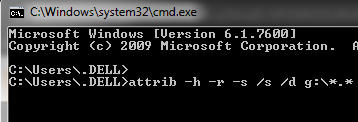
You can copy the above command --> Right-click in the Command Prompt and paste it.
Step 3: Now you can check your pen drive data.
Solution : Sometimes data remain hidden so make sure files are not in hidden mode.
To show hidden files
Computer --> Organize --> Folder and search options --> view --> Show hidden files, folders and drives
Check your pen drive if still it is not displaying data then follow below steps :
Step 1: Click on "Start" --> "Run" or "win+r"--> Type "cmd" and press Enter.
Step 2:
Enter this command.
attrib -h -r -s /s /d g:\*.* --> Press Enter (where "G" or "g" is your drive letter or you can replace "g" with your pen drive letter in this command)
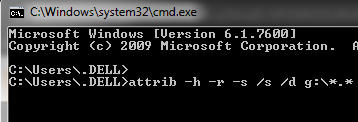
You can copy the above command --> Right-click in the Command Prompt and paste it.
Step 3: Now you can check your pen drive data.